Get
support
1x ChestPal Pro electronic stethoscope
1x Micro-USB cable for charging
1x Pouch for storage
1x Quick Start Guide

- LED light - shows the stethoscope status
- Control button - turns the stethoscope on & off, starts a recording
- Micro-USB port (covered by a protective flap) - for charging the stethoscope
- Silicone ring around the membrane





when charging: charging in progress
when searching for connection with the app: the battery is running low, 20% charge or less

when charging: fully charged
when updating firmware: firmware update in progress

- Connect the micro-USB cable provided to the stethoscope’s micro-USB port for charging.
- Connect the micro-USB cable provided to a USB power source (output: 5 V/0.1A min, not included in the package).
- The stethoscope will start charging automatically. Blinking yellow LED will turn on, indicating that the device is charging.
- The LED light will change to glowing green once fully charged. Disconnect the stethoscope from the charger.
Do not use the stethoscope or attempt to record lung sounds while charging
Recharge the battery periodically at least every six months when not in use. The battery slowly loses charge when not in use. If the charge falls to an unacceptably low level the battery will be damaged.
Follow the instructions to download the app and wait until it has finished installing.
Open the app and either create a new account or enter your existing credentials to log in.
- You will see it in the app after creating an account.
- It includes short videos on how to best operate the device and produce high-quality lung sound recordings.
- You will record your own lung sounds as part of the process
- You can access the guide later through Settings.
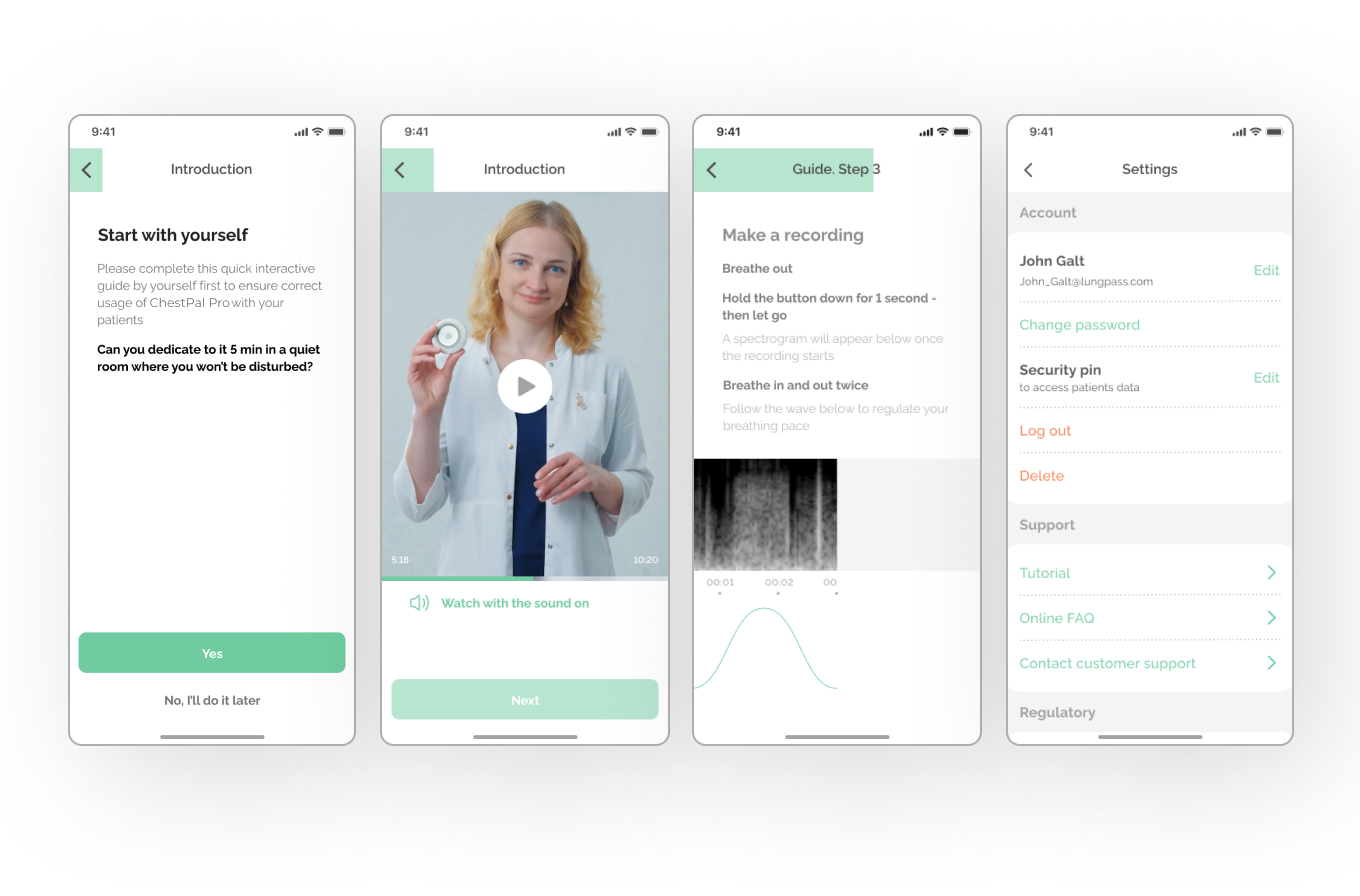
- In the app, start a lung exam by tapping on a respective button on the Main screen.
- You will be taken to a "Connect the device" screen.
- Press and hold the Control button on the stethoscope for 3 seconds.
- The stethoscope will search for the app (blinking blue LED) and connect automatically (glowing blue LED).
- You will be taken to the lung sound recording screen.
- Press and hold the Control button on the stethoscope for 4 seconds until the LED is off; or
- Exit the lung exam screen. The stethoscope will go into search mode for 30 seconds (blinking blue LED) and then turn off automatically.
When establishing a connection for the first time, you will be asked to grant specific permissions to the app (e.g. storage access required to save audio recordings) and turn on Bluetooth on your smartphone (in case it is turned off). These are mandatory for the proper functioning of the product. In most cases, the stethoscope should be turned on directly while you are on the "Connect the device" screen. However, you can turn it on independently of the app if you want to check the battery level. See Understanding ChestPal Pro LED status modes.
- Firmware update available screen will appear once you attempt to connect the stethoscope.
- To start the update, press and hold the Control button on the stethoscope until the LED turns pink.
- When the update process starts, the LED will change to glowing green.





