Get
support
Welcome to ChestPal™ Pro! Before using our app and stethoscope, you will need to set up your organization ('admin') account. This is a quick and easy step that lets you:
- Add and manage users who can access the ChestPal™ Pro app.
- Handle your organization's subscription to our services.
Here's how to set up your organization account:
-
Click on 'Account' in the Menu:
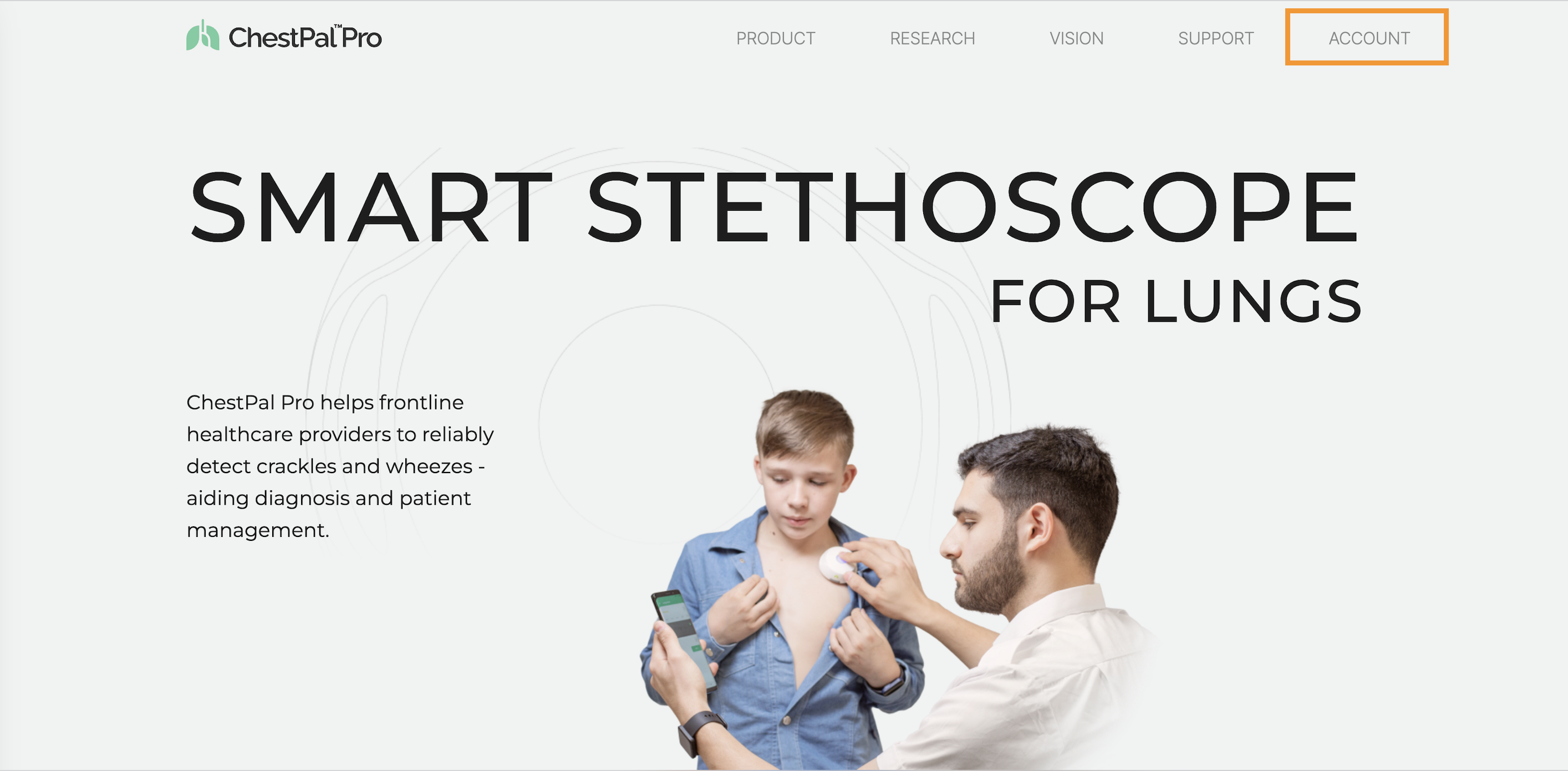
-
Choose the 'Register' option on the page that opens:
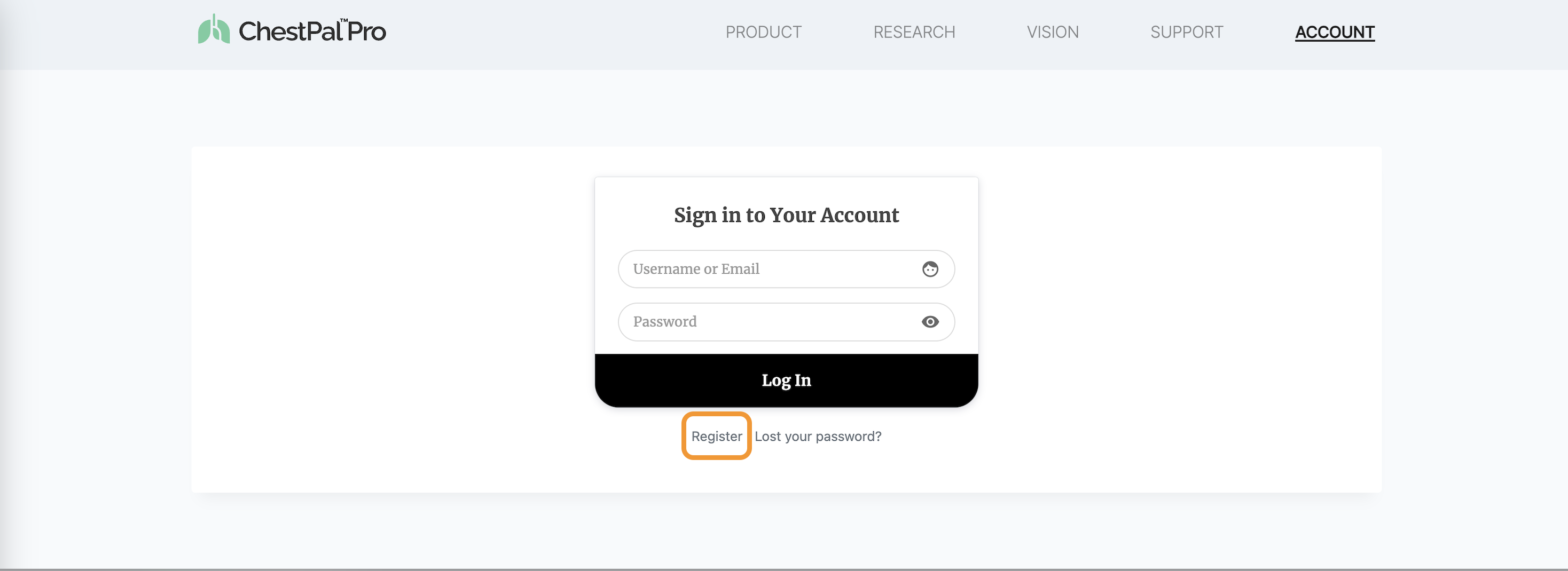
-
Fill out the registration details:
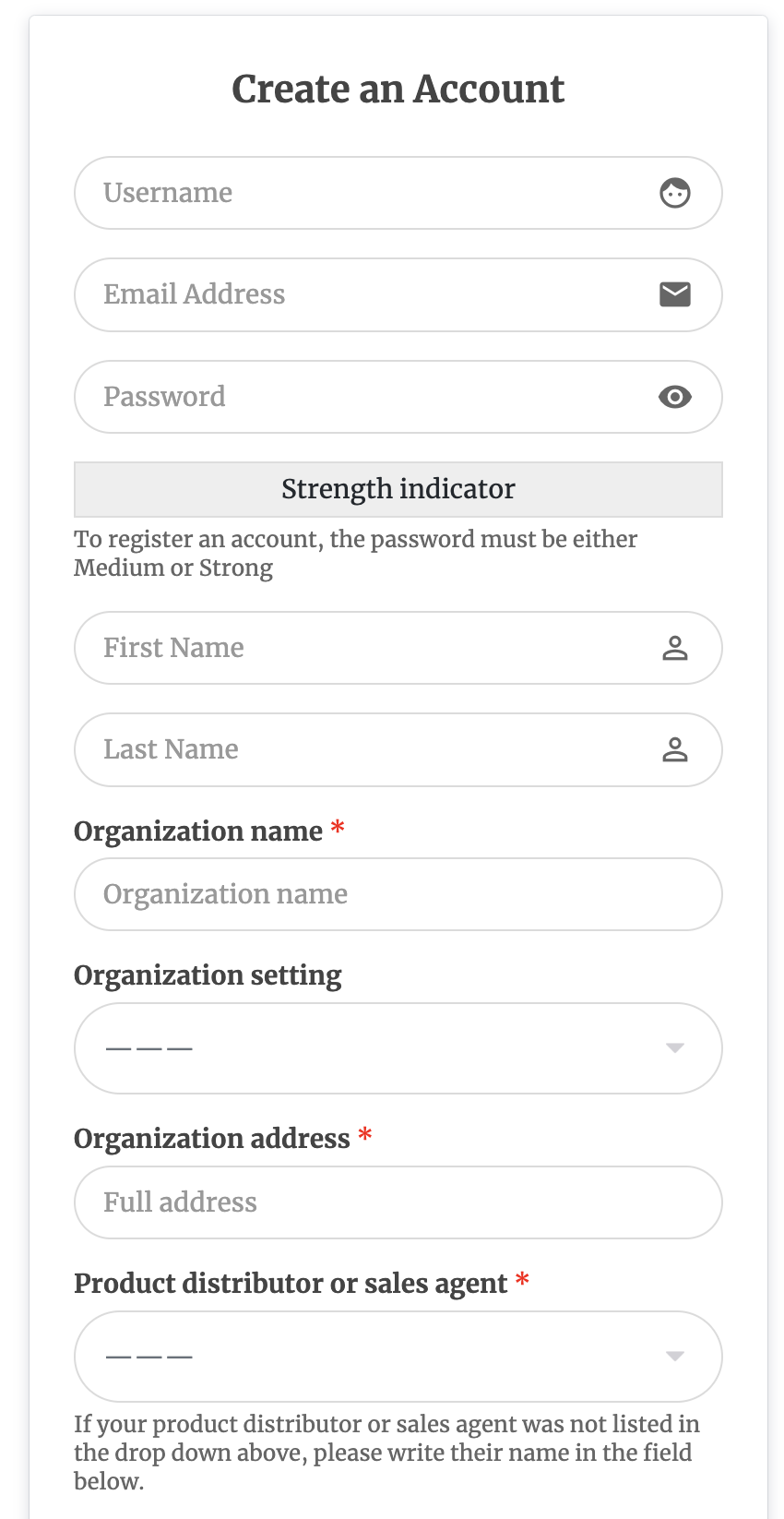
-
Hit 'Register' to complete the process.
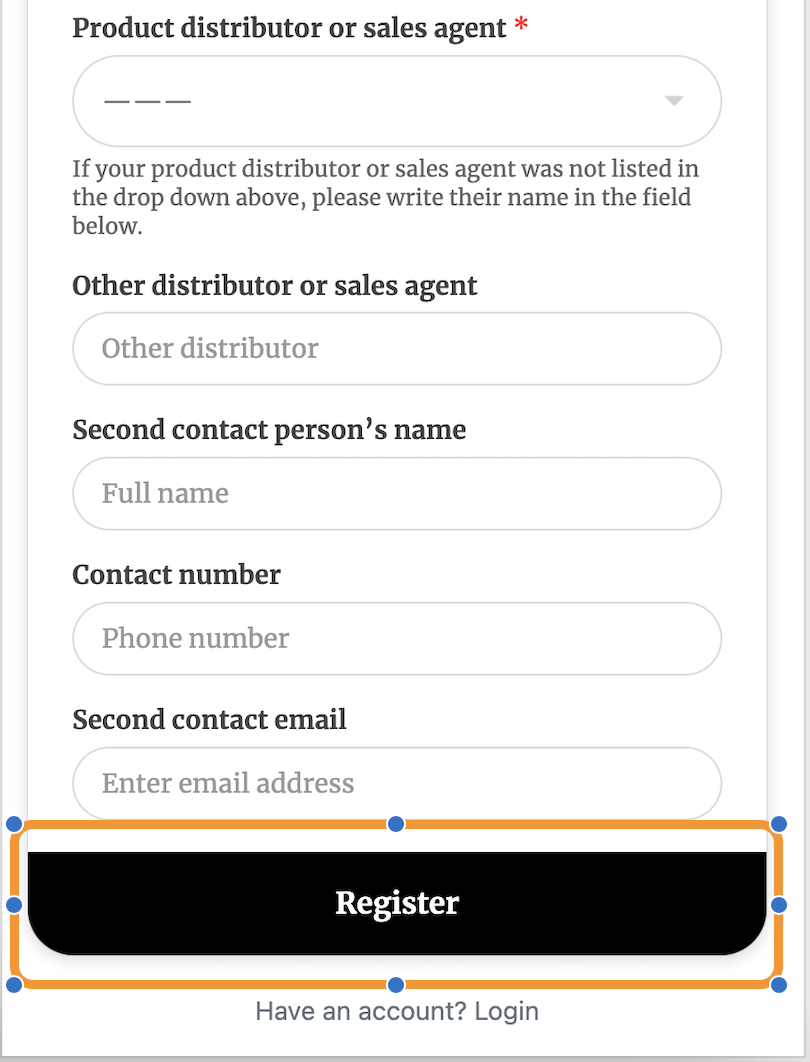
- Check your inbox for a welcome email from us, which will contain a special link to activate your account. Remember to check your spam or junk folder in case it's redirected there. Clicking on this link will complete your registration process.
Before you move on to creating your organization's user list, we strongly recommend taking a moment to understand how ChestPal™ Pro subscription works.
Just click on the 'Introduction' section in the left-hand side menu. Take your time to read through the instructions provided there. This will give you a good overview of our service and how to make the most of it.
Once you are familiar with the basics, you will be all set to manage your users effectively!
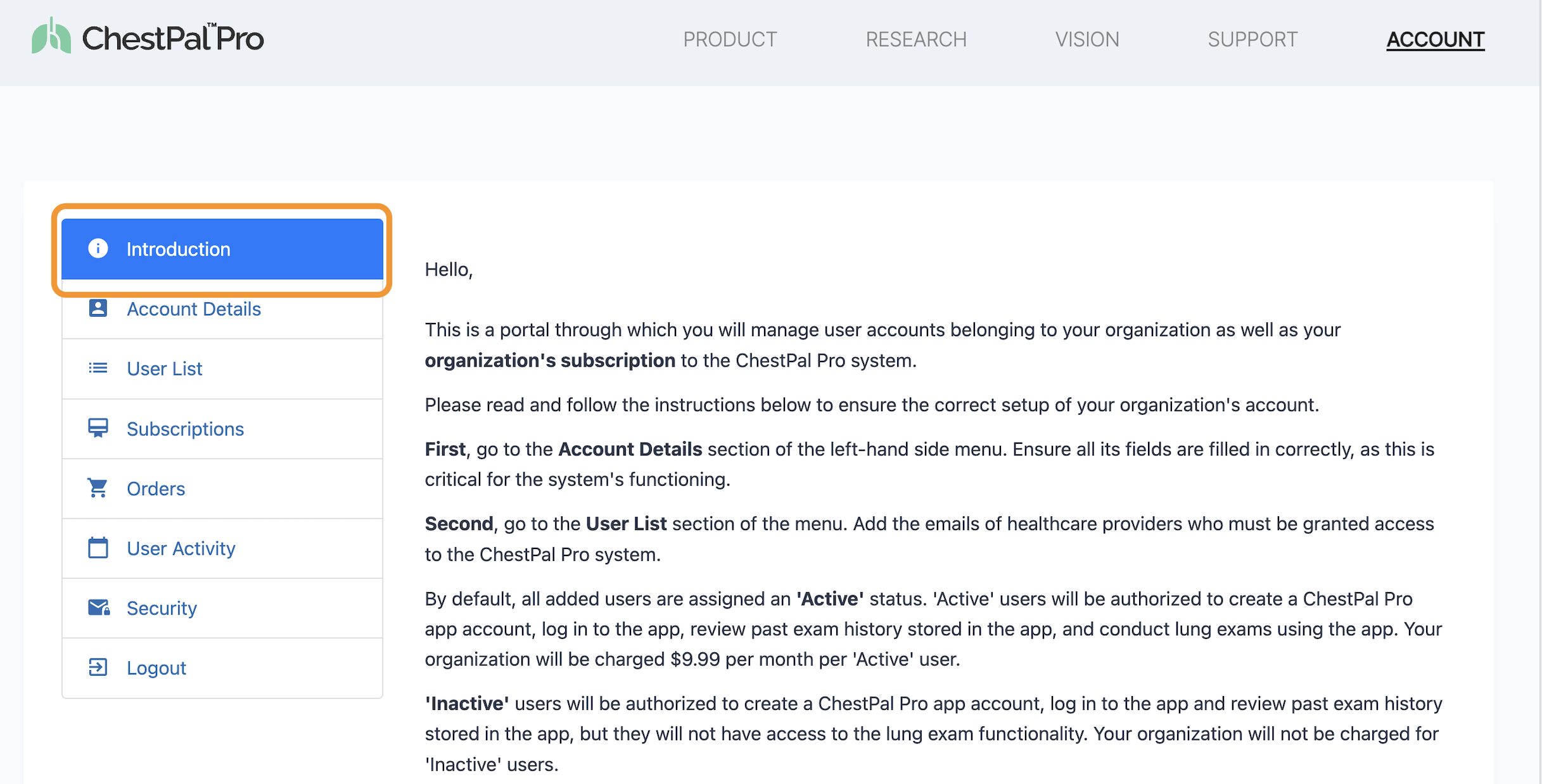
To allow healthcare professionals in your organization to register for and use the ChestPal™ Pro app, add their emails to your organization's User List. Here is a simple guide to help you get started:
- Go to the 'User List' section in the left-hand side menu.
- Enter the email address of your first user in the designated field.
- If you have more users to add, just click on 'Add user' button under the email field, and a new field will appear for each additional email.
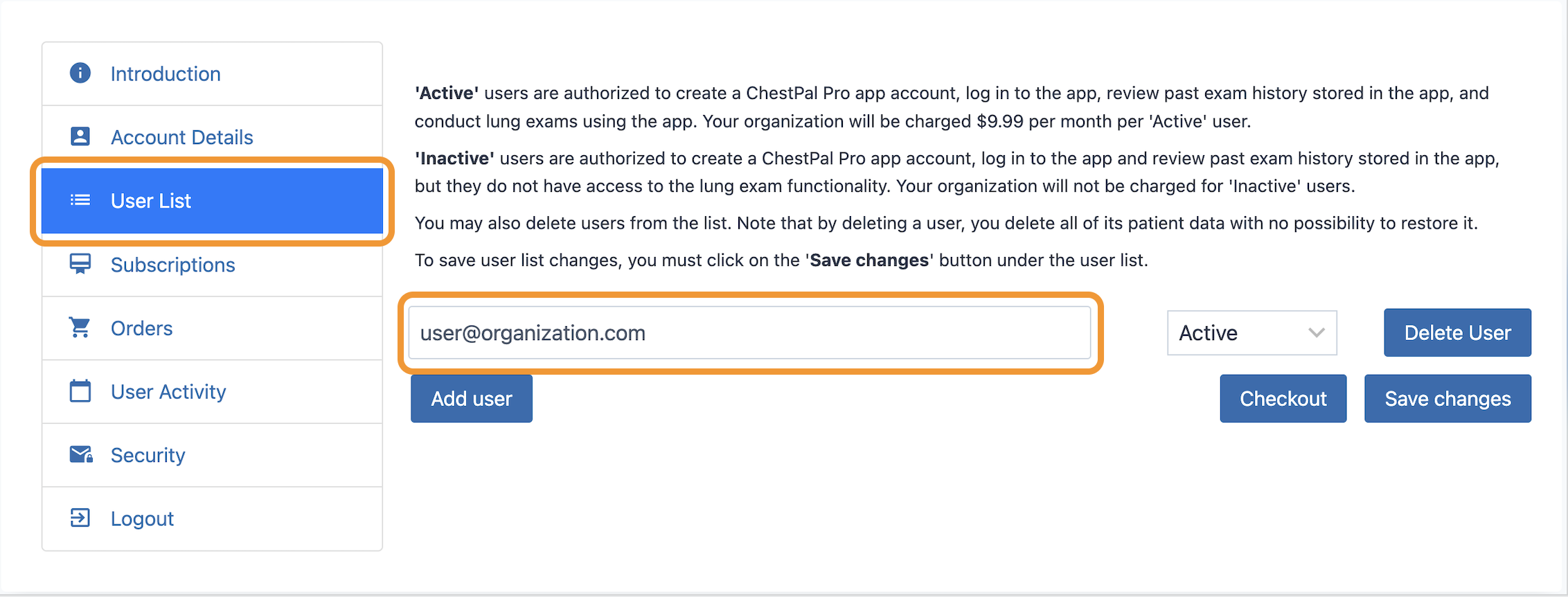
Keep in mind, users are categorized into two groups:
- Active Users: These users have full access to the ChestPal️™ Pro app, including the ability to create accounts, log in, review past exam history, and conduct lung exams. An active user incurs a monthly fee of $9.99.
- Inactive Users: These users can create accounts, log in, and review past exam histories, but they won't have access to the lung exam features. There is no charge for inactive users.
After setting up your User List, you are ready to finalize your organization's subscription. Simply click on 'Checkout' to proceed.
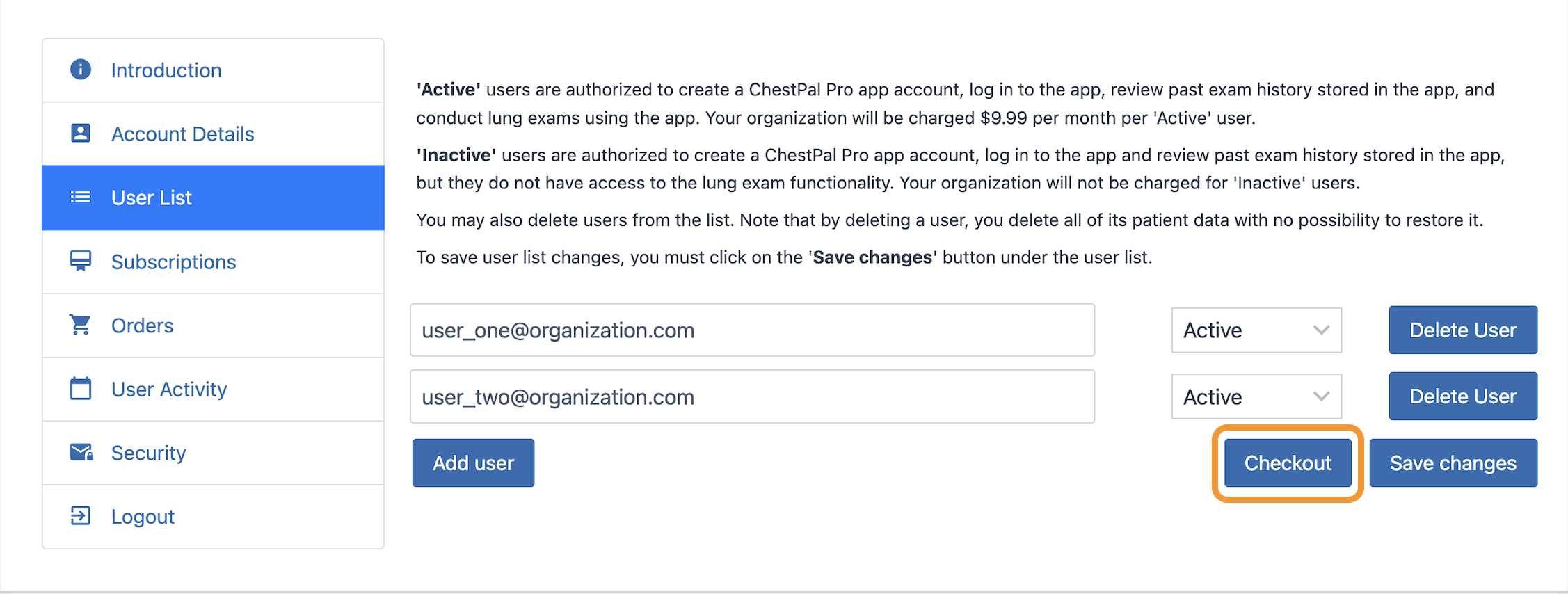
After clicking 'Checkout' in the User List section, a new browser tab will open. Follow the steps below to finalize your organization's subscription.
- Check the User count, Total amount, and next payment date displayed on the right.
- If everything looks good, enter your payment details and billing address.
- Then click 'Subscribe'.
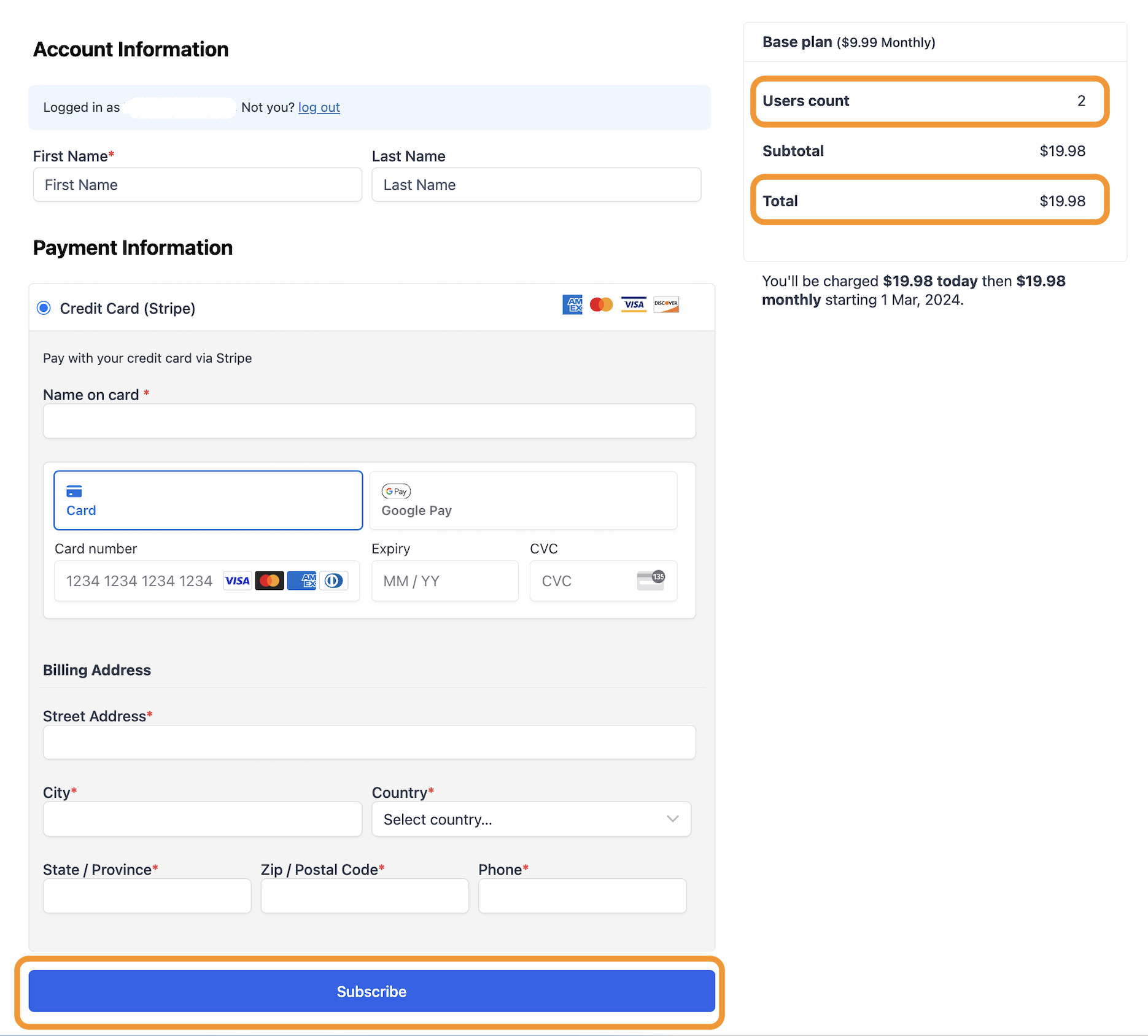
After your subscription is processed, you will see a confirmation message like this displayed on your
screen:
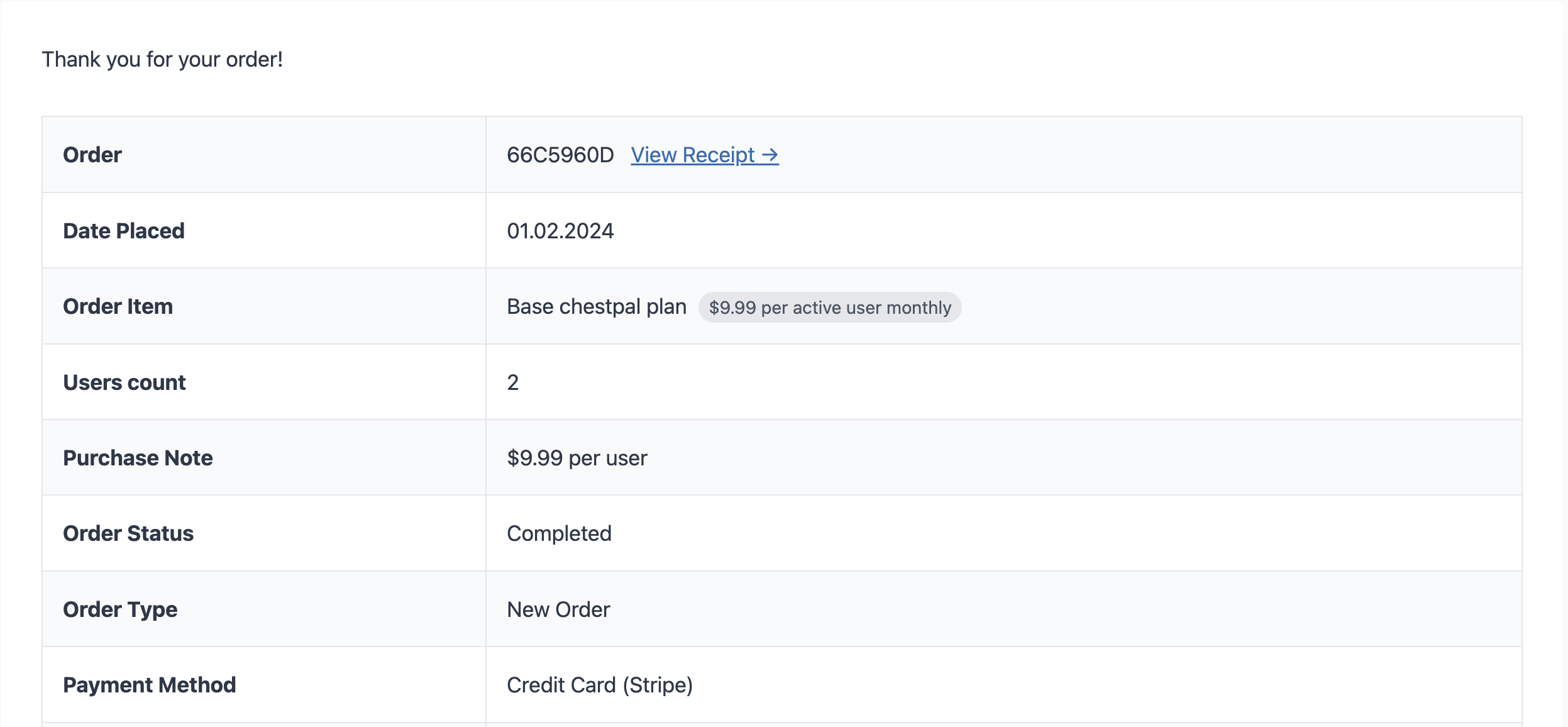 At this point, healthcare professionals in your organization are ready to download the ChestPal™ Pro app.
They can create their personal accounts using the email addresses listed in your User List, enabling them to
begin using ChestPal Pro.
At this point, healthcare professionals in your organization are ready to download the ChestPal™ Pro app.
They can create their personal accounts using the email addresses listed in your User List, enabling them to
begin using ChestPal Pro.
To check your organization's subscription details, select the 'Subscriptions' option from the left-hand side menu. For updating payment or billing information, follow these steps:
-
Click on the 'View Subscription' button beside your active subscription:
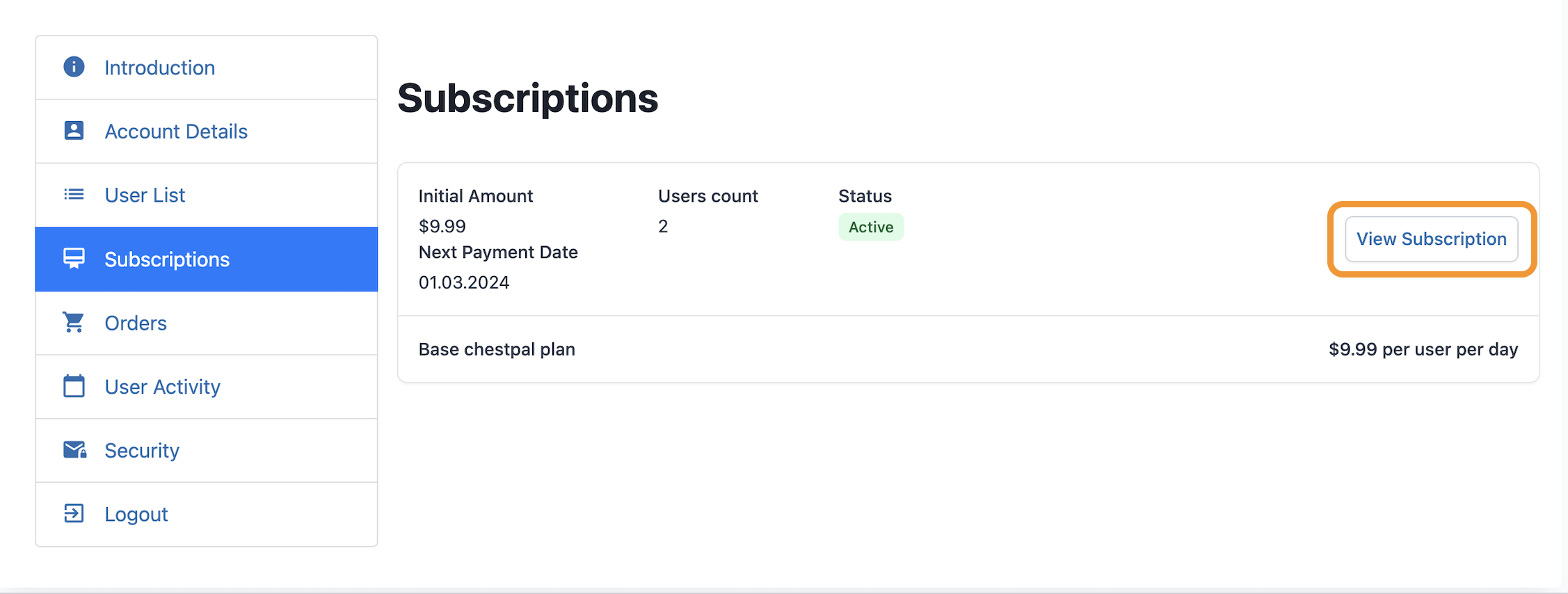
-
On the subsequent page, select 'Manage Subscription':
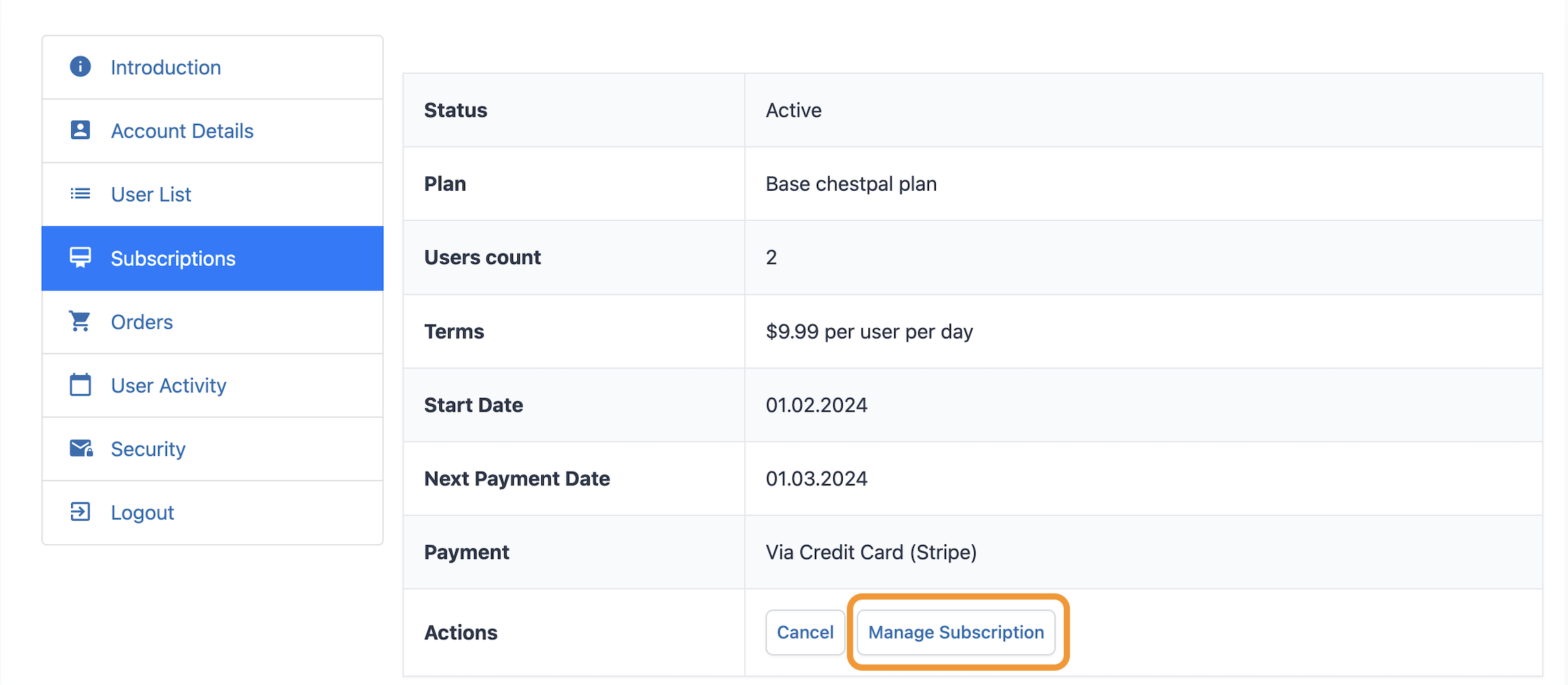
- A pop-up will ask for confirmation to proceed.
- You will then be redirected to a secure page managed by Stripe, our trusted payment processor. Here, you can modify your payment and billing details.
- If you decide to cancel your subscription, simply click on Cancel on the screen from Step 2.



